Build a random fact generator
In this tutorial, we’ll create a workflow that fetches data from a third-party API and sends a formatted message to a Slack channel with the results. We’ll use the random useless facts API to post a daily fact to a Slack channel. You’ll also learn how to use the Bolt for JavaScript framework to add custom steps that can be used in Workflow Builder, the no-code workflow tool in Slack.
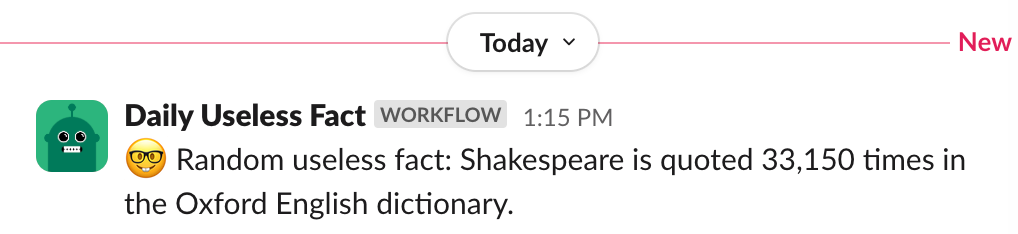
Create your new Slack app
All apps built for Slack have an app manifest. This is the configuration for the app, such as the name, settings, and required permissions. The app manifest also describes any functions (custom steps) your app will make available to your Slack workspace. We'll create an app from the manifest shown below.
First, log in to your Slack workspace or join the Developer Program to get a free enterprise sandbox. Create a new app, then, choose From a manifest. Follow the prompts, copying and pasting the manifest contents below in the JSON tab, replacing the placeholder text that is there.
{
"display_information": {
"name": "Useless Fact App"
},
"features": {
"app_home": {
"home_tab_enabled": true,
"messages_tab_enabled": true,
"messages_tab_read_only_enabled": true
},
"bot_user": {
"display_name": "Useless Fact App",
"always_online": false
}
},
"oauth_config": {
"scopes": {
"bot": [
"chat:write",
"app_mentions:read",
"workflow.steps:execute"
]
}
},
"settings": {
"event_subscriptions": {
"user_events": [
"message.app_home"
],
"bot_events": [
"app_mention",
"workflow_step_execute",
"function_executed"
]
},
"interactivity": {
"is_enabled": true
},
"org_deploy_enabled": true,
"socket_mode_enabled": true,
"token_rotation_enabled": false,
"hermes_app_type": "remote",
"function_runtime": "remote"
},
"functions": {
"useless_fact_step": {
"title": "Useless Fact Custom Step",
"description": "Runs useless fact step",
"input_parameters": {},
"output_parameters": {
"message": {
"type": "string",
"title": "Fact",
"description": "A random useless fact",
"is_required": true,
"name": "message"
}
}
}
}
}
Note the app manifest includes a function named useless_fact_step and declares the function returns one value named “Fact” as its output. We'll get to this later.
Save tokens
Once your app has been created, scroll down to App-Level Tokens on the Basic Information page and create a token that requests the connections:write scope. This token will allow you to use Socket Mode, which is a secure way to develop on Slack through the use of WebSockets. Save the value of your app token and store it in a safe place. Also, save the Signing Secret from the App Credentials section of this page. We’ll use these later.
Install app in workspace
Still in the app settings, navigate to the Install App page in the left sidebar. Install your app. When you press Allow, this means you’re agreeing to install your app with the permissions that it’s requesting. Copy the bot token that you receive and store it in a safe place for subsequent steps.
Now that you’ve completed the app setup, it’s time to write some code!
Install Node and set up the project
Open your terminal or command prompt. First, check to see that you have Node.js installed and it is a recent long-term support (LTS) version by typing the following command.
node -v
If you get an error or if it’s an older version than what’s available for download on the Node.js website, take a moment to install the latest version.
Next, create a new directory for the project named useless-fact-app and change to the new directory.
mkdir useless-fact-app
cd useless-fact-app
For Windows, the command looks like this:
md useless-fact-app
Initialize a new Node.js project using the following command; answer each question with defaults.
npm init
Our project is going to use two packages: the Slack Bolt for JavaScript framework and Axios, a popular HTTP client for making API calls. Install these dependencies with the following command.
npm install @slack/bolt axios
Open the project in VS Code or your favorite code editor, then create a new file in the project folder named .env. Open the file and paste the following, replacing the placeholders with the values you saved earlier.
SLACK_SIGNING_SECRET={your-app-signing-secret}
SLACK_BOT_TOKEN={your-bot-token-xoxb-1234}
SLACK_APP_TOKEN={your-app-token-xapp-1234}
PORT=3000
Next, edit the package.json file with the following settings, then save the file.
- Change
"main"to:
"main": "app.js",
- Change
"scripts"to:
"scripts": {
"dev": "node –env-file=.env –watch app.js"
}
- Change
"type"to"module"or add this line if it is not already present:
"type": "module"
Add function code
Create a new file named app.js and add the following code.
import bolt from "@slack/bolt";
import axios from "axios";
const { App } = bolt;
// Initialize the Bolt app
const app = new App({
token: process.env.SLACK_BOT_TOKEN,
signingSecret: process.env.SLACK_SIGNING_SECRET,
appToken: process.env.SLACK_APP_TOKEN,
socketMode: true,
});
// Make an API call to retrieve a random fact
async function getUselessFact() {
const res = await axios.get("https://uselessfacts.jsph.pl/api/v2/facts/random");
return res.status === 200 ? res.data : null;
}
// Define the function for Workflow Builder
app.function("useless_fact_step", async ({ complete, fail, logger }) => {
try {
app.logger.info("Running useless fact step...");
// Get the fact using the API
const fact = await getUselessFact();
if (fact && fact.text) {
// Use complete() to send results to Slack
await complete({
outputs: {
message: fact.text,
},
});
} else {
// Use fail() to send an error to Slack
await fail({ error: "There was an error retrieving a random useless fact :cry:" });
}
} catch (error) {
// Log the error and send an error message back to Slack
logger.error(error);
await fail({ error: `There was an error 😥 : ${error}` })
}
});
// Start the Bolt App!
async function main() {
await app.start(process.env.PORT || 3000);
app.logger.info("⚡️ Bolt app is running!");
}
main();
The code in the app.js file initializes the Bolt app using your tokens and signing secret and enables Socket Mode. Next, it defines the getUselessFact() function that retrieves a random fact using Axios. It uses the Bolt framework to create a Slack function named useless_fact_step. This is the same function we registered in the app manifest previously; the function's name, inputs, and outputs in the code must match with the what is defined in the app manifest. Finally, a function named main() is used to start the Bolt app.
Run your Bolt app
From your terminal, enter the following command:
npm run dev
You should see the following printed to the console.
> bolt-useless-facts@0.1.0 dev
> node --env-file=.env --watch app.js
[INFO] bolt-app ⚡️ Bolt app is running!
Your Bolt app is running, and you can now use it in your Slack workspace!
Create a new workflow using Workflow Builder
To create a new workflow, you will need to open Workflow Builder in Slack. You can open Workflow Builder using one of the following methods.
- Use the message box: In any channel, type
/workflowand select Create a workflow. - Use the sidebar: Navigate to the left sidebar in Slack and click More, then Tools, then Workflows. Click +New then Build Workflow to create a new workflow.
Schedule the workflow
Every workflow starts with a trigger. For this workflow, it may make sense to have it scheduled for each work day at a specific time.
- Under Start the workflow..., click Choose an event.
- From the list of events, click On a schedule.
- Configure the schedule for your app to run. Under Starts on, choose today’s date. Change the time to 15 or 30 minutes from now (you can update the scheduled time and frequency after you verify it is working). Under Frequency, choose Every weekday (Monday to Friday). Click Continue.
Add the Bolt app's function to the workflow
After the workflow is triggered, the next step is to call the function in the Bolt app. This is done using a custom step.
- Click + Add steps.
- Click Search steps....
- In the search box, start typing the name of your Bolt app.
- Click Useless Fact Custom Step.
- Click Save.
Add a channel message step
After calling the Bolt app and retrieving a random fact, the next step is to send a message to a channel.
- Click + Add Step.
- Click Messages, then Send a message to a channel.
- Click Select a channel and choose a channel to send a message to.
- Under Add a message, type something like
“🤓 Random useless fact:”. - Click Insert a variable and then select Fact under 1. Useless Fact Custom Step.
- Click Save.
Publish and test the workflow
Almost there! The final task is to publish the workflow and wait for the next scheduled run to see it in action!
- Click Finish Up.
- Enter a Name, such as
Daily Useless Fact. - Update the Description.
- Click Publish.
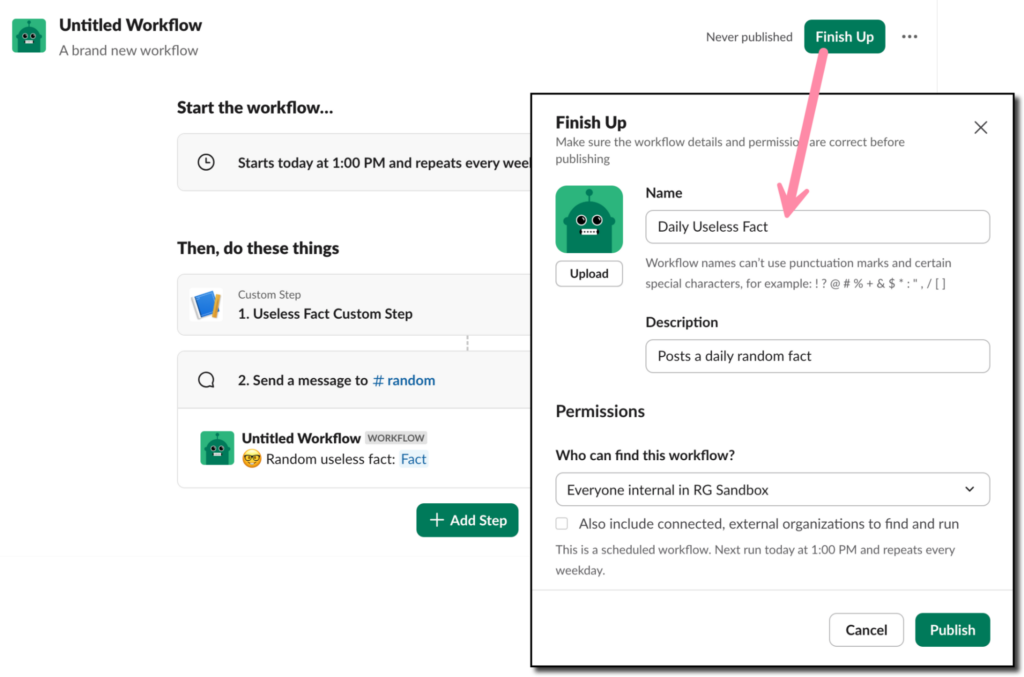
Wait for the scheduled time and see your new custom Bolt app in action!
Make changes to the workflow
If needed, you can always make changes to elements of your workflow, such as the schedule, channel, or message.
- From the left sidebar in Slack, click More, then Tools, then Workflows.
- Find your workflow and click the three vertical dots on the right side.
- Click Edit workflow and make changes. Don't forget to publish!
Deploy your Bolt app
Congratulations! You’ve learned how to create a Bolt app using the Bolt for JavaScript framework and a daily scheduled workflow using Workflow Builder!
The Bolt app will continue to work as long as you have it running on your computer. This is acceptable for development and testing purposes, but a better long-term solution is to deploy the application to a production environment. You can follow the guides available for Deploying to AWS Lambda or Deploying to Heroku for steps on deploying to those environments. Alternatively, you can deploy to any platform that supports JavaScript serverless functions or Node.js applications.